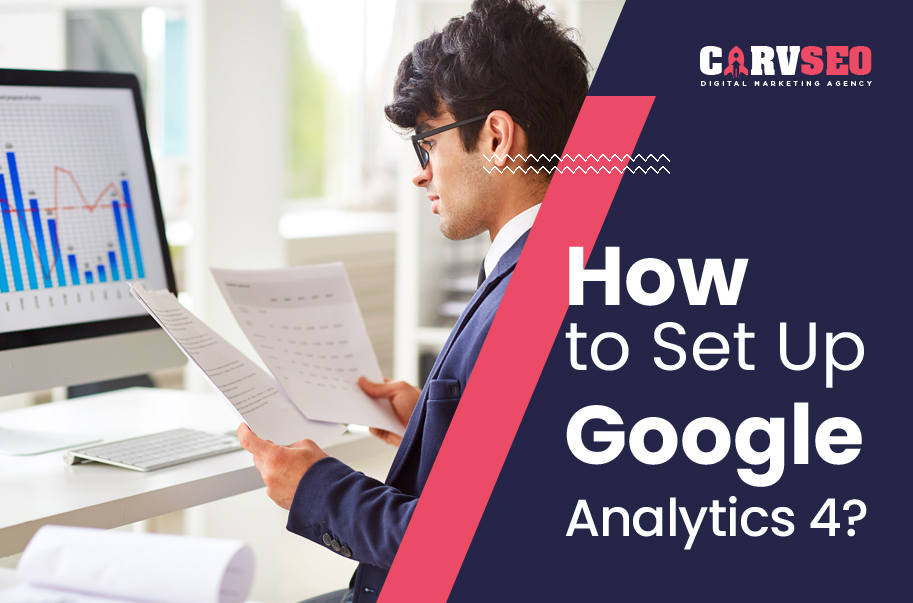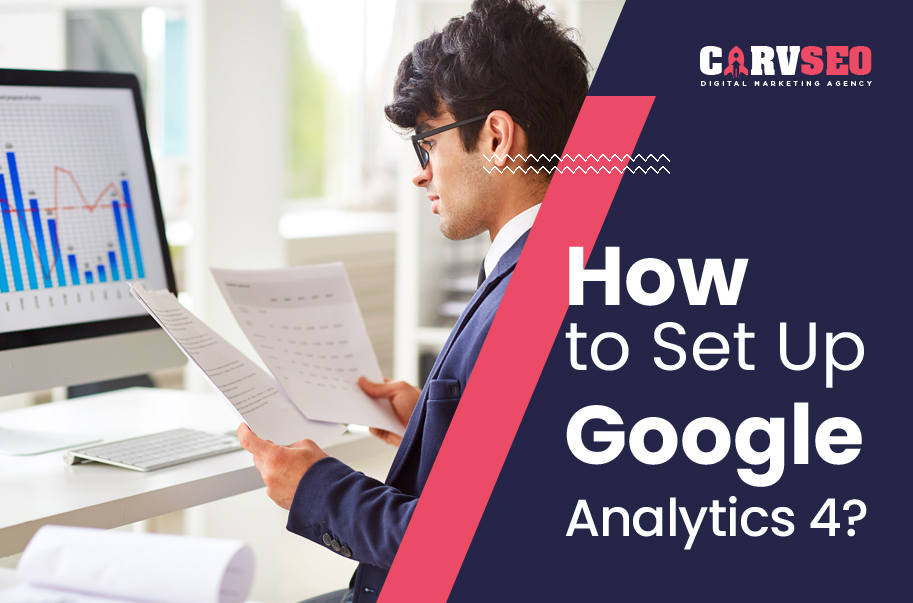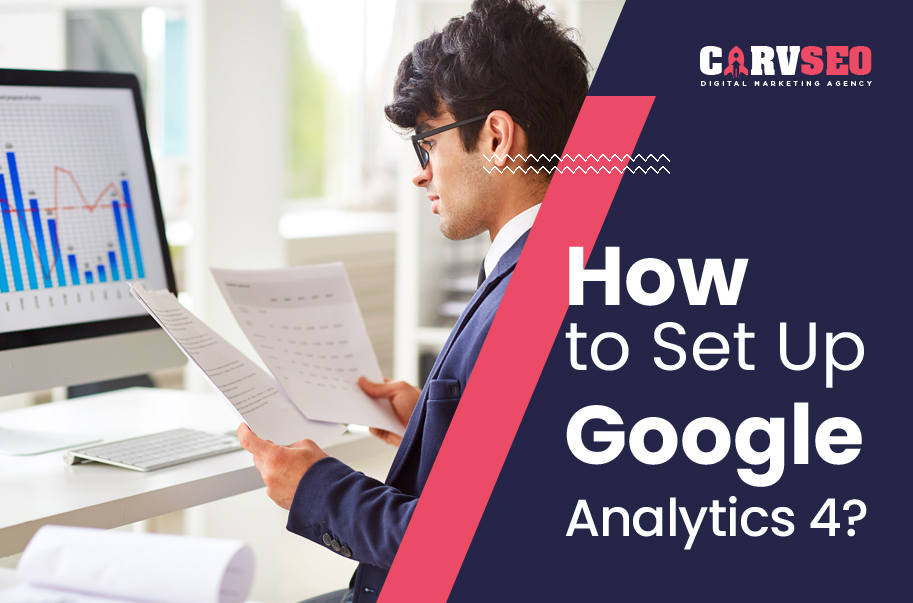Google Analytics is used for marketing purposes to generate a customized report to track and measure the number of users, bounce rates, session durations, page views, goals, and more.
Still, Do you need any help in setting up a Google Analytics account for your website? Then, feel free to contact our experts now!
Email: support@carvseo.com